I had to learn this the hard way when my first site suddenly disappeared. I swear I didn't delete my site but in the middle of editing, (and I kept pressing "save" throughout the process) all min-ipages except the homepage poofed when the Wix site crashed.
I contacted the Wix team in hopes that they had a back up feature for this but here was the friendly response I received:
Hi Sarmora ,
Thank you for contacting Wix support.
I apologize for the inconvenience, however Wix is unable to restore deleted documents of any kind.
It is not possible to retrieve a previous version of your document after you have clicked on "save". Unfortunately after an editor crash, incomplete saving transaction or simply by closing your editor without saving, it is not possible to rollback your document to a previous version.
Tip: We recommend duplicating your document so you have 2 versions of the same site. Simply click on "Save as" and name the second document however you want.
If you require any further assistance please don't hesitate to contact us.
Thanks,
Wix Team
Thank you for contacting Wix support.
I apologize for the inconvenience, however Wix is unable to restore deleted documents of any kind.
It is not possible to retrieve a previous version of your document after you have clicked on "save". Unfortunately after an editor crash, incomplete saving transaction or simply by closing your editor without saving, it is not possible to rollback your document to a previous version.
Tip: We recommend duplicating your document so you have 2 versions of the same site. Simply click on "Save as" and name the second document however you want.
If you require any further assistance please don't hesitate to contact us.
Thanks,
Wix Team
So that "Tip" is exactly what I planned to do after rebuilding my site. The only thing is, the way that the tip was worded wasn't completely clear to me. Would I save from my account menu area? Or would I open up the editor and do it from within? And of course I was a little scared I'd mess something up with my newly rebuilt site. I first thought of grouping all of the site's elements to copy and paste over into a new project. But that wasn't working and to say the least it was a pain in the butt to even think of doing.
Luckily after digging deeper into the Wix forums, I found my answer with a detailed illustration! (click on the image below to see in full size)
So if you have a Wix website (or any website) whether it's premium or not, save yourself the headache and back it up to have peace of mind.

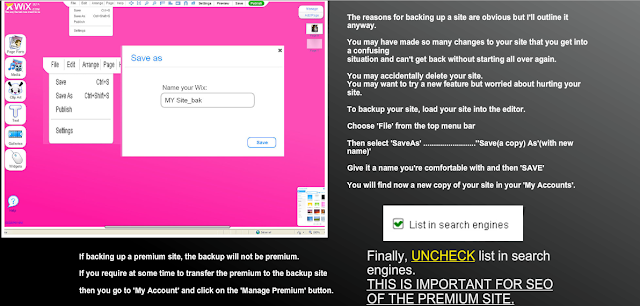
No comments:
Post a Comment